Never Combine Taskbar Buttons in Windows 11
A new Windows 11 setting was added to Never Combine Taskbar Buttons
The good folks on the Windows 11 team finally decided they didn't hate me so much and brought back options to not combine items and not hide labels on the Windows taskbar.
I knew this feature was coming, and apparently, it was released as part of September 26, 2023—KB5030310 (OS Build 22621.2361) (see additional details here). So I took a look and there it is.
Settings > Personalization > Taskbar > Taskbar behaviors
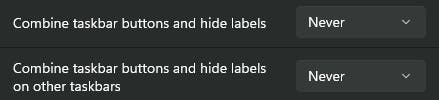
There are two new settings:
Combine taskbar buttons and hide labels
Combine taskbar buttons and hide labels on other taskbars
The choices for each are: Always | When Full | Never
This is a huge feature for me. I tend to have multiple instances of apps open across multiple monitors. I want to be able to quickly scan the taskbars on each monitor to find the particular app instance that I want to activate. Now I can do that very quickly and activate it with a single click.
Always Combine (boo!)
This was the default and only behavior before the update. I always had to hover over the candidate icon on a monitor's taskbar, wait for the popup to show me the instances combined there, and then I could click to activate it if the one I wanted was in there. Or, I had to repeat the process on the next monitor to find the instance I was looking for.
The following are examples of my taskbars on three monitors with both settings set to "Always".
Monitor 1 taskbar:
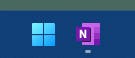
Monitor 2 taskbar, with the mouse hovering over the VS Code icon:

Monitor 3 taskbar:
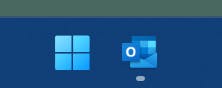
Never Combine (yea!)
Life is better now with the Never Combine setting. I can do a quick scan across monitor taskbars and click the one I want. I can get more done with better flow and fewer micro-frustrations.
The following are examples of my taskbars on three monitors with both settings set to "Never". The same windows are open on each monitor as above.
Monitor 1 taskbar

Monitor 2 taskbar

Monitor 3 taskbar. Seeing the separate item in the taskbar for Outlook Reminders is huge for me. Instead of it being hidden under the Outlook icon.

Like I said, life is better now. And I also feel like the Windows 11 team cares about me just a little bit more.
